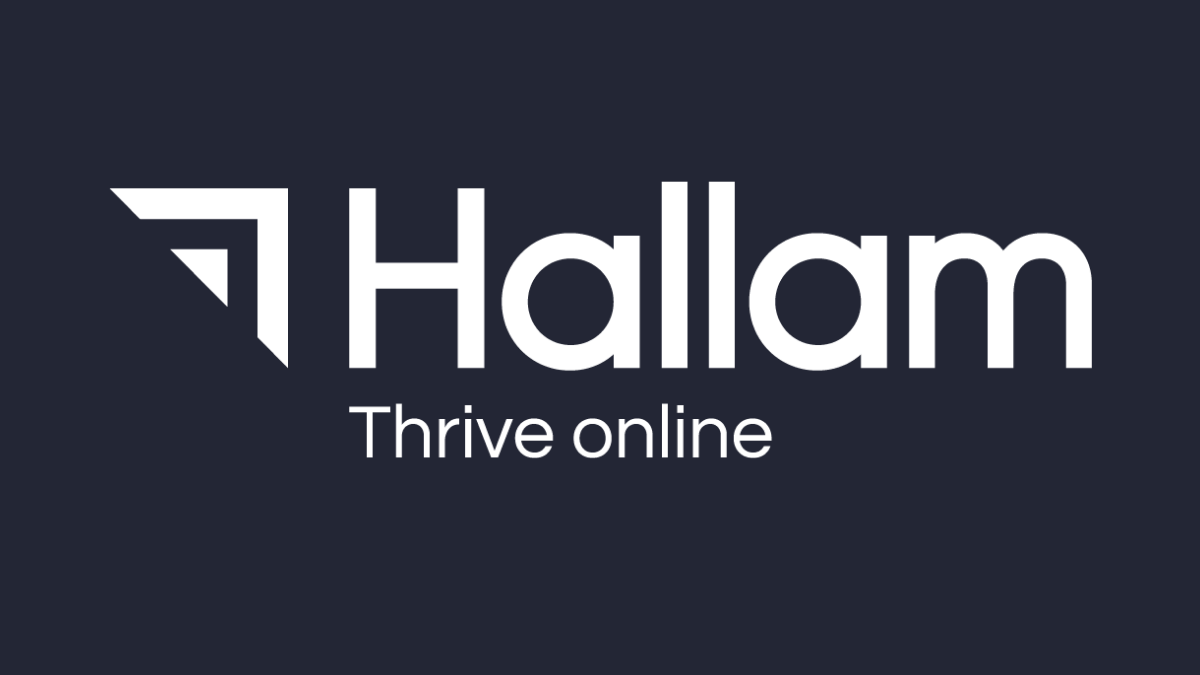In recent years, Google has continued to improve the AdWords interface to make it more streamlined and user friendly for paid search advertisers.
Despite this, managing and optimising accounts still remains a time consuming task, especially if you’re managing large accounts with multiple campaigns and ad groups. Time and money can be limited resources for some businesses, but the benefits of AdWords Editor can help drive the efficiency and performance of your campaigns.
While some may have predicted the death of AdWords Editor, Google has continued to support and promote it in effort to shake off its image as tool ‘just for pros’.
This month, Google released version 11.3, which added the ability to set up and edit callout extensions from Editor, as well as support for HTML5 display ads.
What is AdWords Editor?
Essentially, AdWords Editor is a free to use application that allows you to manage multiple AdWords accounts without an internet connection:
Many AdWords advertisers outside of the paid search industry may not have heard of AdWords Editor and its many useful features. I feel it’s only right to help promote this great application.
Here are my Top 5 Benefits of AdWords Editor to help you on your way to boosting ROI from your PPC advertising.
1. Make Changes to Your AdWords Account Offline
AdWords Editor does not require an internet connection. You can therefore make changes to your AdWords campaigns even when you don’t have access to the internet – such as during long commutes. When you’re back in the office, or when you’ve found a secure WiFi connection, you can then post all of your changes to the account.
Editor is all about making everything more efficient and faster. So because there’s no dependency on a internet connection, you won’t get any slow down or lag when you’re making big changes to your account.
2. Import & Export
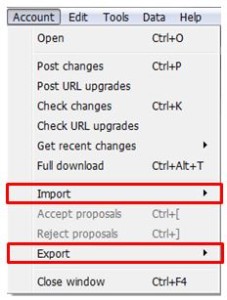 AdWords Editor allows you to import changes to your account via a CSV file.
AdWords Editor allows you to import changes to your account via a CSV file.
This is great if you want to make large scale changes to your campaigns, such as keyword bids. This approach is much better suited to users who are proficient with Excel, but not so confident with advanced AdWords techniques such as writing scripts.
While adwords.com allows you to export data, such as keywords and their KPIs, the Editor’s export function is far more sophisticated. But don’t worry – that doesn’t mean it’s more complicated!
In AdWords Editor, there’s multiple options available on what data you can export from your account. For example, you can export keyword data from a selected campaign, ad group, or the even whole account. You can even choose to export the data from your current view. This allows you to export everything from the current window in AdWords Editor.
In addition to exporting to a CSV file, there’s another useful feature that gives your the ability to export campaigns as a HTML file.
This gives you a neat, easy to digest snapshot of any selected campaign that will include all of your keywords, scheduling, bid adjustments, and even previews of your ads. This is great for presenting to colleagues if you need sign-off on ad text and keyword targets before pushing them live in AdWords.
To import and export, simply select Accounts from the top menu, and choose either Import or Export, as shown above.
3. Apply Bulk Changes
Making large scale changes to your account in adwords.com can be very time consuming, particularly if you want to create a new campaign but adapt existing keywords for specific location targeting.
With AdWords Editor, you can use the Copy and Paste function to select multiple keywords or ads, and paste them into a newly created campaign. You can even paste changes directly from an Excel file, which is available within the “Make Multiple Changes” tool.
Another useful feature is Advanced Changes. Located below the search bar at the top in the Editor, this tool includes a search and replace function that will allow you search for exactly what you want to change, whether it’s ad text or display URLs.
You can even make bulk changes to keyword bids. If your campaigns are limited by budget, you may want to consider reducing your keyword bids to help prolong your ads to show for longer periods of the day. From the Advanced Change function as shown below, switch over to Change bids, and from there you can increase or decrease keyword bids by a chosen percent, or even raise bids to meet top of page one bid estimates:
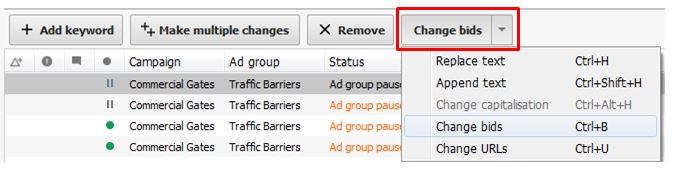
Want to become even more efficient at making bulk changes to your account? Check out the Editor’s keyboard shortcut commands that will help you make snappy changes.
4. Sniff Out Duplicate Keywords
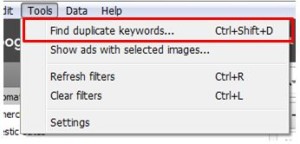 Another great feature of AdWords Editor is the ability to find any duplicated keywords in your campaigns. Duplicate keywords can significantly harm the performance of your campaigns, and as you account becomes bigger and more complex, there’s an ever greater chance of this occurring. They can impact your keyword Quality Scores, and if you’re competing against yourself for particular keywords, you will drive up your own cost per clicks. This is, of course, counter productive towards your efforts to run cost effective campaigns.
Another great feature of AdWords Editor is the ability to find any duplicated keywords in your campaigns. Duplicate keywords can significantly harm the performance of your campaigns, and as you account becomes bigger and more complex, there’s an ever greater chance of this occurring. They can impact your keyword Quality Scores, and if you’re competing against yourself for particular keywords, you will drive up your own cost per clicks. This is, of course, counter productive towards your efforts to run cost effective campaigns.
All you need to do is select Find duplicate keywords under Tools, and it will return with all duplicate keywords. Just make sure to select the option to scan the whole account. It’s that easy!
5. Advanced Search
Finally, it’s worth mentioning the Editor’s advanced search feature. By clicking on the magnifying glass icon in the search bar on the top, you can apply multiple search criteria, and view filters to pinpoint opportunities to improve the efficiency of your campaigns.
This is particularly useful if you want to perform a search on keywords with a Quality Score of 6 or below. From there, you can start reducing your average cost per clicks by addressing the quality of landing pages, ad text and so on:

You even save your custom search filters so you use them at a later date to save you time.
Where do I sign up?
So there you have it! You don’t need to be PPC Pro to use AdWords Editor and start benefiting from it’s efficiency boosting features. Many businesses invest a lot into AdWords advertising, and AdWords Editor is a great tool that will help your business identify campaign opportunities and barriers to success.
AdWords Editor is available as a free download for PC and Mac here.
What are your favourite benefits of AdWords Editor? We’d love to hear from you!