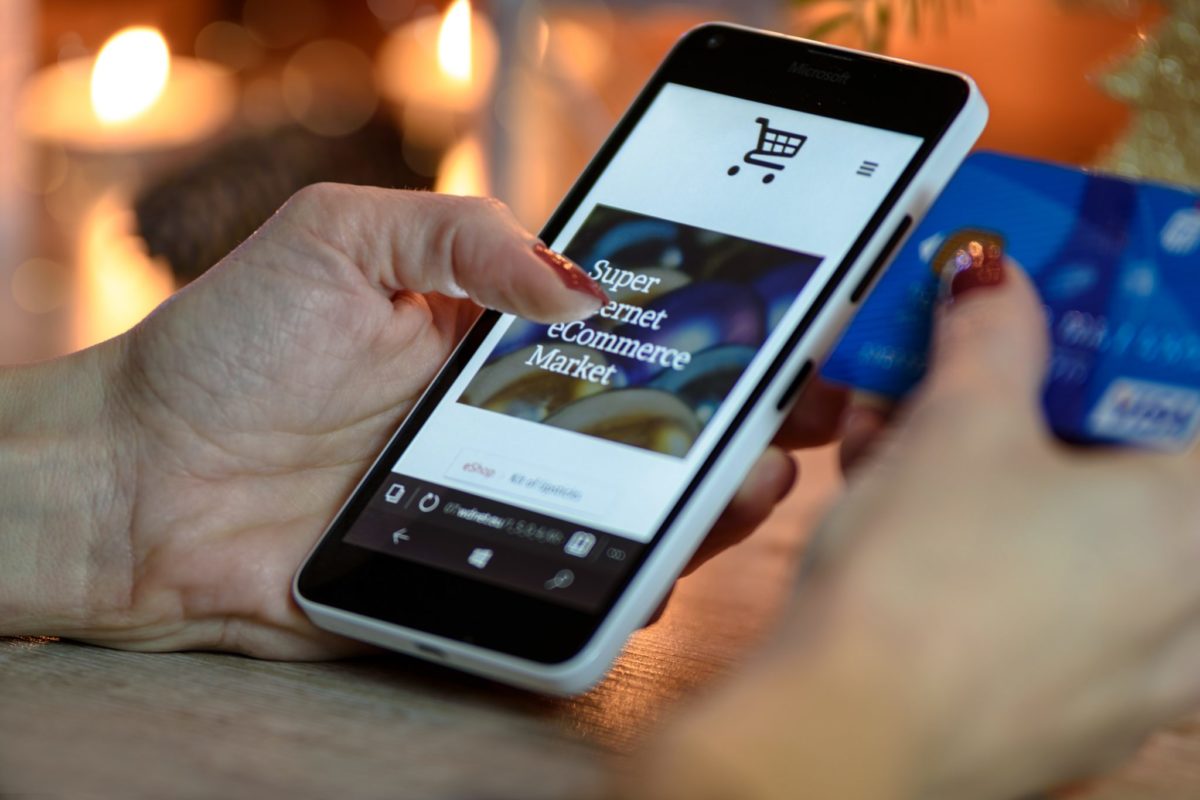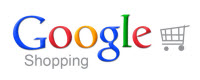 Google Shopping remains to be a widely un-tapped platform and can produce fantastic profits for online B2C sellers.
Google Shopping remains to be a widely un-tapped platform and can produce fantastic profits for online B2C sellers.
Based on a pay-per-click model you can display individual products on Google’s search results and only pay when someone visits your website after clicking on your product image.
Where Do Google Shopping Results Appear?
If you try searching Google for any specific products then you are likely to see Google Shopping results above the search engine results or within the right hand sidebar next to the results:
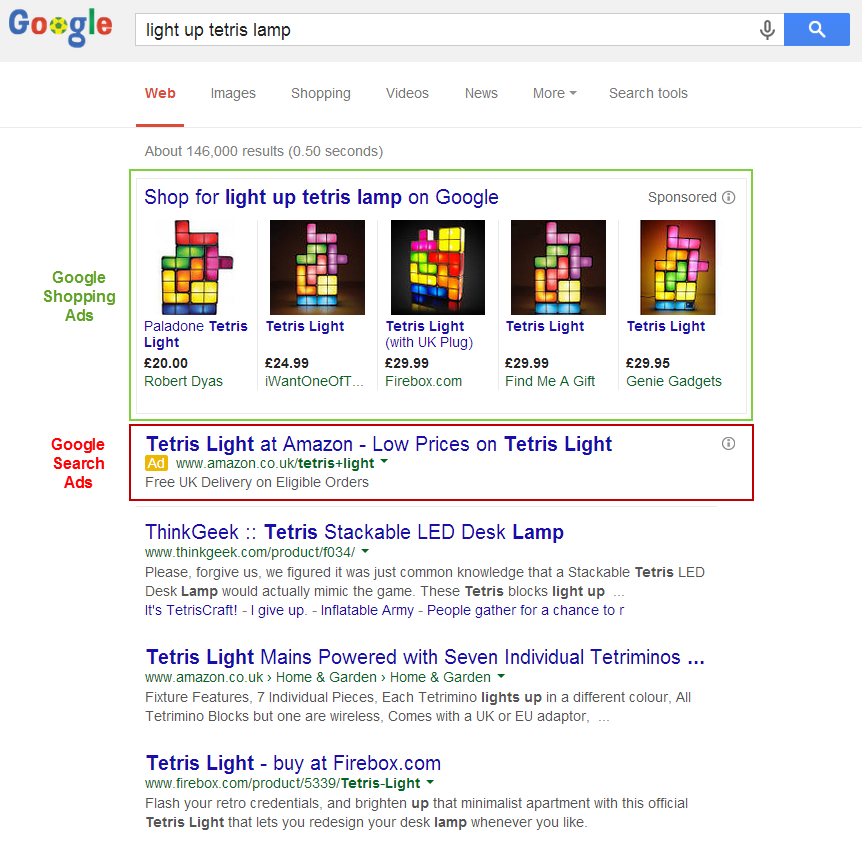
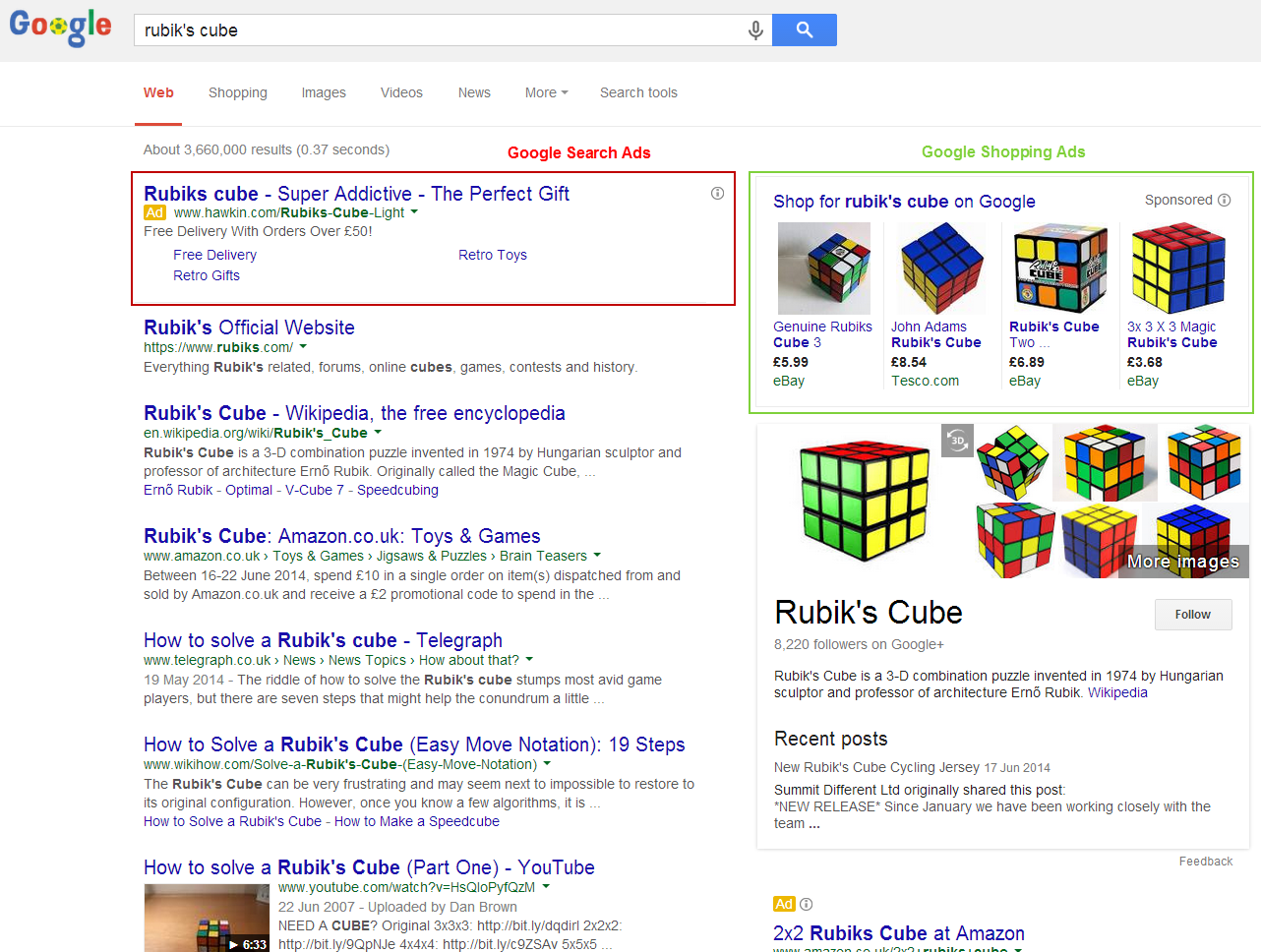
You can also jump directly into Google Shopping’s main area by using the “Shop for [product name] on Google” link at the top of by clicking on the “Shopping” tab found on desktop and mobile versions of Google search:
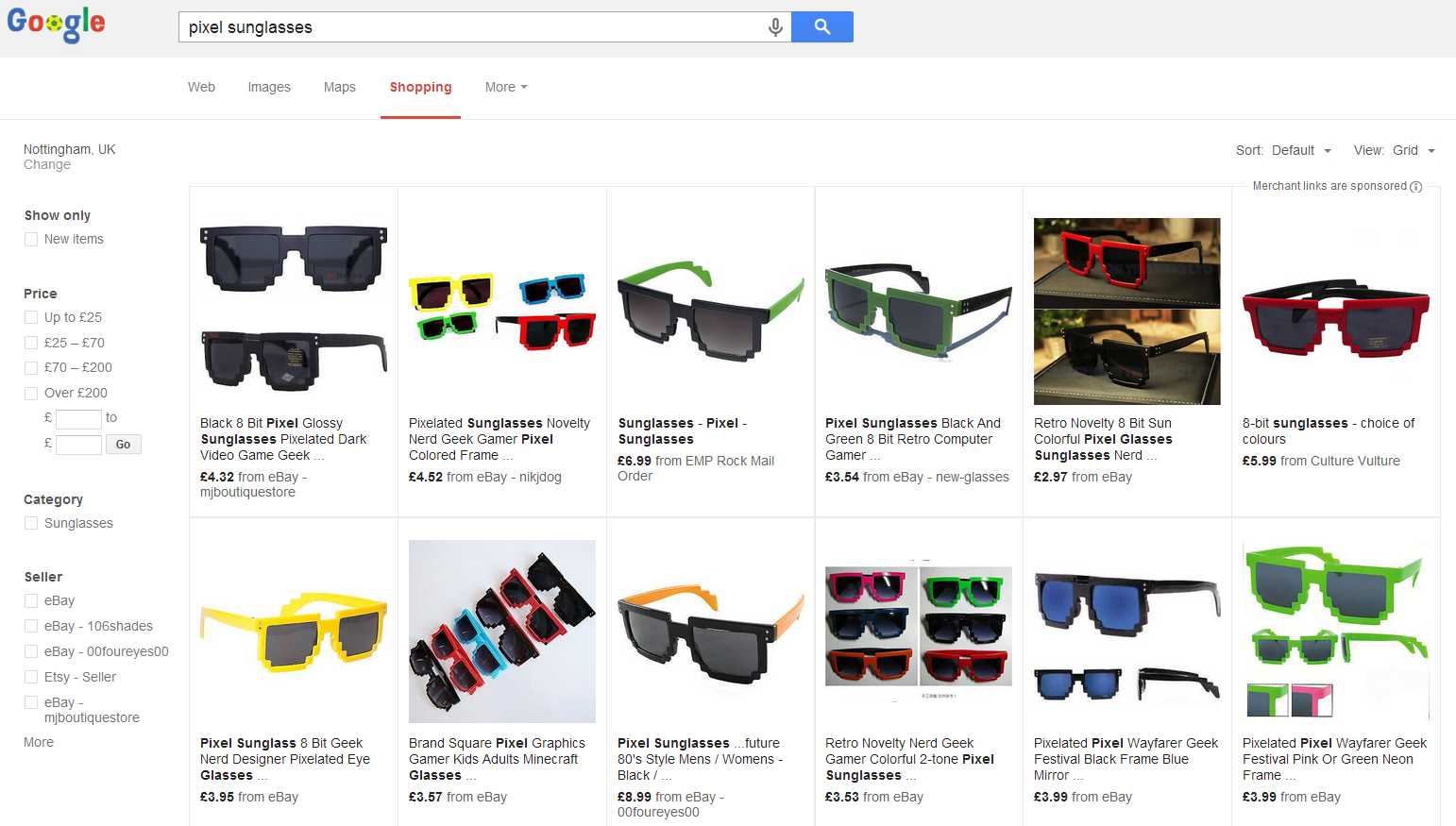
What Makes Google Shopping Ads So Good?
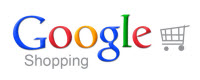 If you look up at the shopping results for “pixel sunglasses” then I’m certain that one of the pairs of ‘retro’ sunglasses really popped out to you. This is the beauty of Google Shopping ads, you can actually see the products instead of having a small un-inspiring text advert with a limited number of characters. As you only “pay-per-click” with Google Shopping ads people can freely browse products they may wish to buy and only cost advertisers when they like the look of a certain product.
If you look up at the shopping results for “pixel sunglasses” then I’m certain that one of the pairs of ‘retro’ sunglasses really popped out to you. This is the beauty of Google Shopping ads, you can actually see the products instead of having a small un-inspiring text advert with a limited number of characters. As you only “pay-per-click” with Google Shopping ads people can freely browse products they may wish to buy and only cost advertisers when they like the look of a certain product.
We have seen around a 40% increase in conversion rates on Google Shopping for our clients compared to Google Search Ads and impressively around a 20% lower cost-per-conversion. With higher conversion rates and lower costs than traditional Google search advertising it’s a double-win for advertisers.
There are lots of other little advantages to Google Shopping ads also including:
- Small amount of competition from other online retailers
- The ability to promote greatly converting products or suppress badly converting products to maximise profits
- The results are likely to show for very specific search terms when searchers are in a close stage towards making a purchase
- Your product images can appear at the very top of Google’s results above traditional ads or organic listings
- Google does all the work matching up your products to related keyword searches and you can still use negative keywords
- Each time your product is shown (sometimes above the search engine listings) it will show your brand name
Why Doesn’t Everyone Use Google Shopping Ads?
To be part of Google Shopping you now have to pay, it was once a free platform and then a free platform with paid promoted sections but recently has changed to fully paid only platform. You manage Google Shopping ads from Google Adwords, Google’s paid advertising platform, which can be a little daunting if you are unfamiliar to paid advertising.
Google has a complex algorithm to determine the ‘rankings’ of the products within Google Shopping and which few ones will feature prominently above the search engine results. The basic principle is that the more you are willing to pay-per-click and the more relevant your product is to the search term, the more likely it will appear more prominently in the Google Shopping results.
The biggest hurdle for Google Shopping ads is generating a standardised product feed describing the product in detail, identifying important attributes and providing quality images of the product variants. Submitting Google a feed which breaks one of their product feed specifications can get the entire account suspended or even banned, Google is very particular about providing accurate and quality shopping results to search engine users.
As mentioned earlier these hurdles put many people off using Google Shopping ads and this is what makes it such a big open opportunity, as the saying goes “Nothing in life worth having comes easily“!
How Do You List Products On Google Shopping?
Product listing ads all begin in Google’s Merchant Center, to start you have to fully fill out all of your company and website details as well as verifying the domain through Webmaster tools if you haven’t done so already. There can only be ONE merchant account per domain name, if someone has already claimed your domain name then you can either contact them through their email address or you can re-claim the account which effectively deletes the existing one, whether it’s used or not, so be careful doing so.
The next step is building the product listing feed according to Google’s Product Listing Feed Specifications. Depending on which ecommerce platform you are on there may or may not be an extension or a plugin which builds this feed for you automatically. Many plugins and extensions available currently do not do the full job in building a product listing feed so make sure to check all user reviews and see if it has any limitations, especially if you are selling apparel products.
The product feed can be in either XML format (similar to a HTML structure) or in a tab-delimited TXT file saved from a spreadsheet. The XML format can be automatically generated from an online database when requested but it requires a skilled developer to create usually. The TXT format can be done by hand on a simple spreadsheet, this may take anywhere from 10 minutes to a few hours to update each day, week or month depending on how often products change or go in/out of stock and how savvy you are with spreadsheets. If you have hundreds of products which come and go very quickly then it’s best to develop a dynamic XML feed, if you sell a few products that rarely go in an out of stock then you can get away with a manual TXT file.
As mentioned in the feed specifications you MUST have these attributes on each item within your feed (please note that one product can have many variations which are know as different items):
- ID – Unique ID number for each item
- Title – Unique title of the item
- Description – Unique description of the item
- Google Product Category – Matching category the item belongs in from Google’s Product Taxonomy List
- Product Type – Category structure the item is in within your own website (non specific)
- Product URL – Items webpage URL
- Main Image URL – Main image URL for the item
- Condition – ‘New’ or ‘Used’
- Availability – ‘In Stock’ or ‘Out of Stock’
- Price – Item price in GBP with VAT added
- Brand – Brand name of the item
- GTIN / MPN Number – Assigned barcode of the item / Internal SKU number of the item
- Identifier Exists – TRUE/FALSE – Used when there is no unique identifier such as for antiques or hand made items
- Shipping Country – Country where the item is being shipped from
- Shipping Courier – Shipping company used
- Shipping Price – Cost of shipping the item
For clothing products there is additional attributes that must be added:
- Gender – ‘Male’, ‘Female’ or ‘Unisex’
- Age Group – ‘Adult’ or ‘Kids’
- Colour – Base colour of the item
- Size – ‘XXS’/’Extra-Extra-Small’ to ‘XXL’/’Extra-Extra-Large’
- Size Type – If the sizing is for average sized people or petite/big/tall etc.
- Size System – Which country the sizing is based off (very important for women’s clothes and shoes)
For products with multiple sizes, colours, materials or patterns you have to submit individual ‘items’ for each possible combination of all the product variants. For example if you sold gold and silver watches in three sizes then that would generate six variants of the same product such as: “small gold watch”, “small silver watch”, “medium gold watch”, “medium silver watch”, “large gold watch” and “large silver watch”.
Product variants need one more attribute on each item:
- Item Group ID – Unique ID number for each matching sets of items
There are lots of other attributes you can place on each item such as sale prices, material type, weight and if the product falls within an adult category. Like on ecommerce platforms such as Amazon, the more information you give for each item, the more likely is is going to be found in the search results.
Once you are confident that the feed is fully setup it’s time to test the data feed using the bulk upload tool on Google’s Merchant Center. Any issues will be flagged up by Google after half a day or so, please fix all warnings or errors before submitting the feed for real as it can have the effect of suspending or banning the account as a whole with just a few items being disapproved.
Depending on how often you wish to keep the feed updated and if you are submitting it manually or not you can chose the time-frame when Google will access the feed. The maximum time the feed can be active is a month before it must be re-submitted, the quickest time Google can check a feed is just once a day at any time you specify:
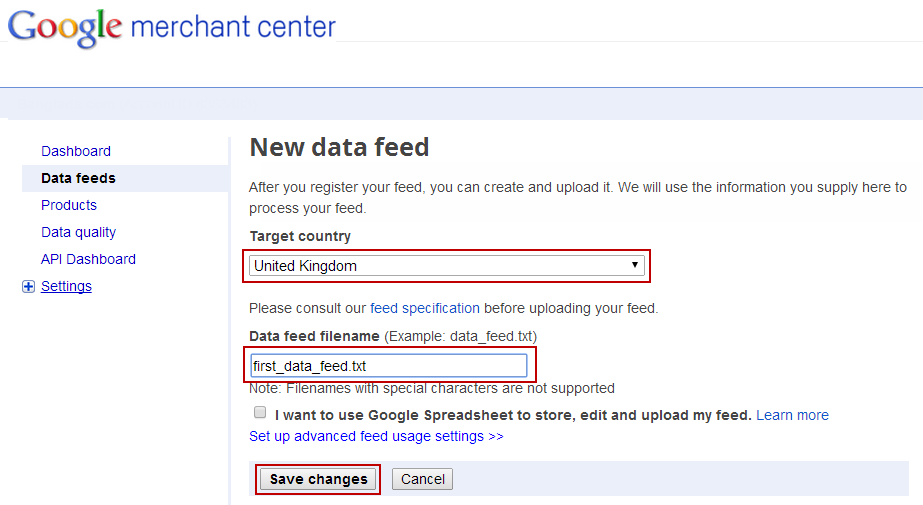
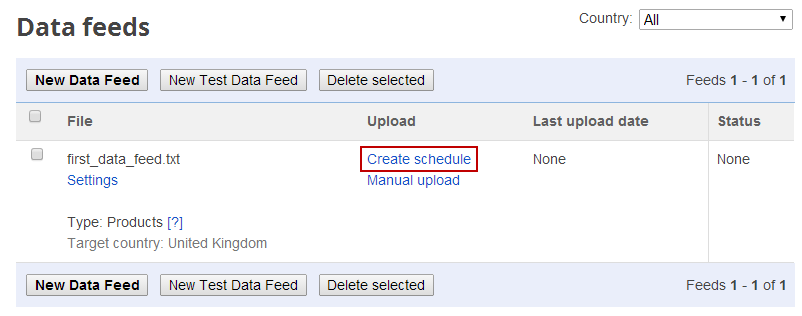
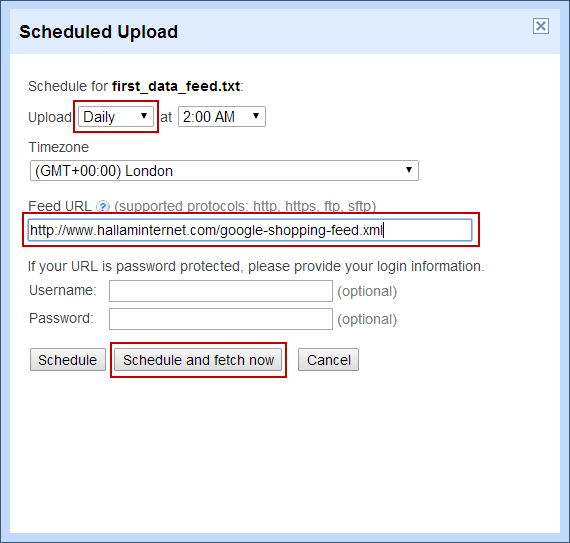
Once your feed is submitted it may take a day or so to process and fully appear in Google Shopping, in the meanwhile you may as well setup the Google Shopping Ads within Adwords ready in time.
The next thing you must do is to connect your Google Merchant Center account with Google Adwords:
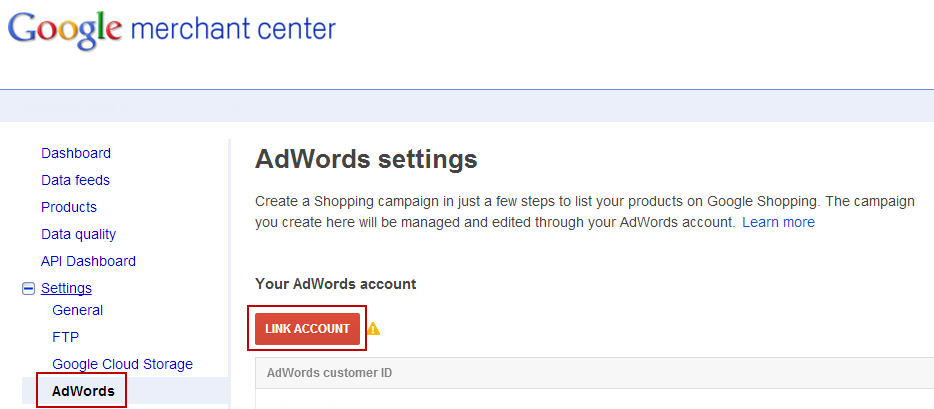
Now visit Google Adwords and create a new product listing campaign:
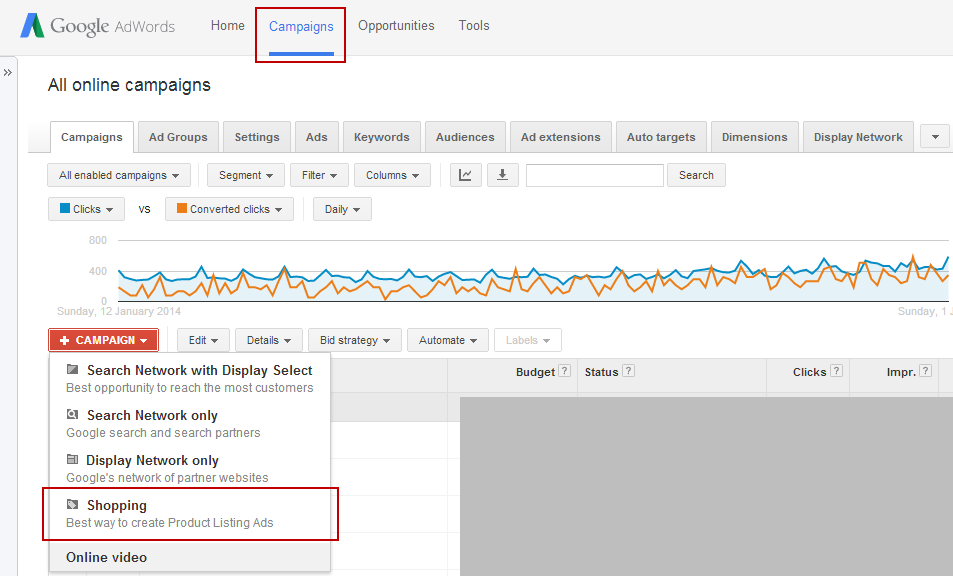
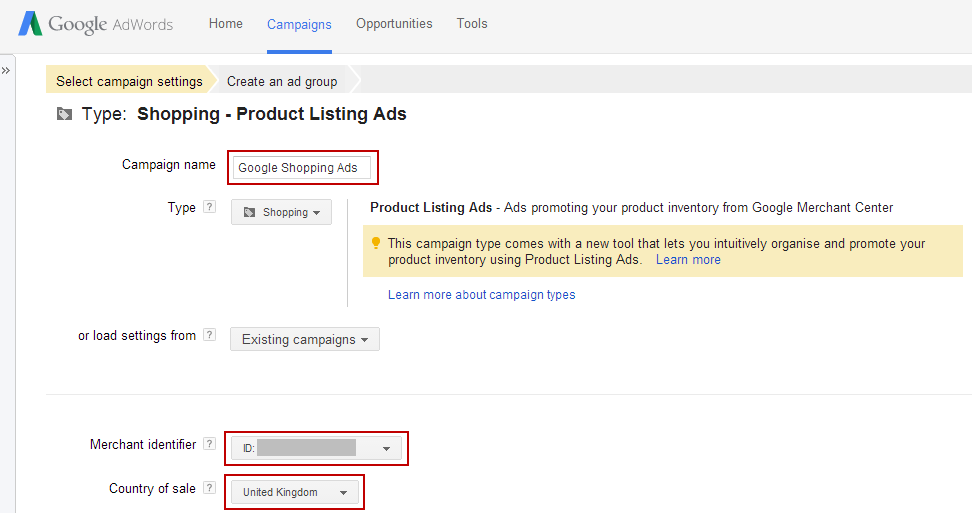
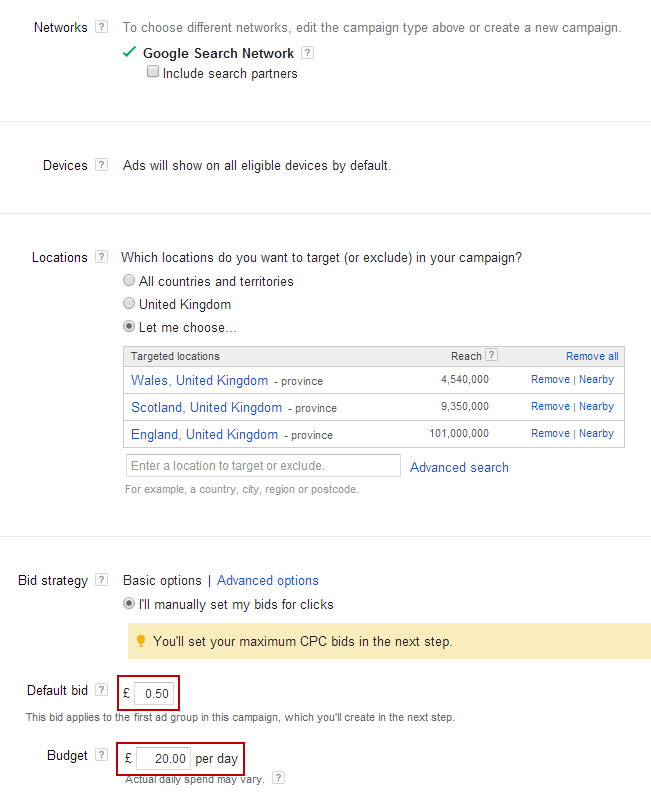
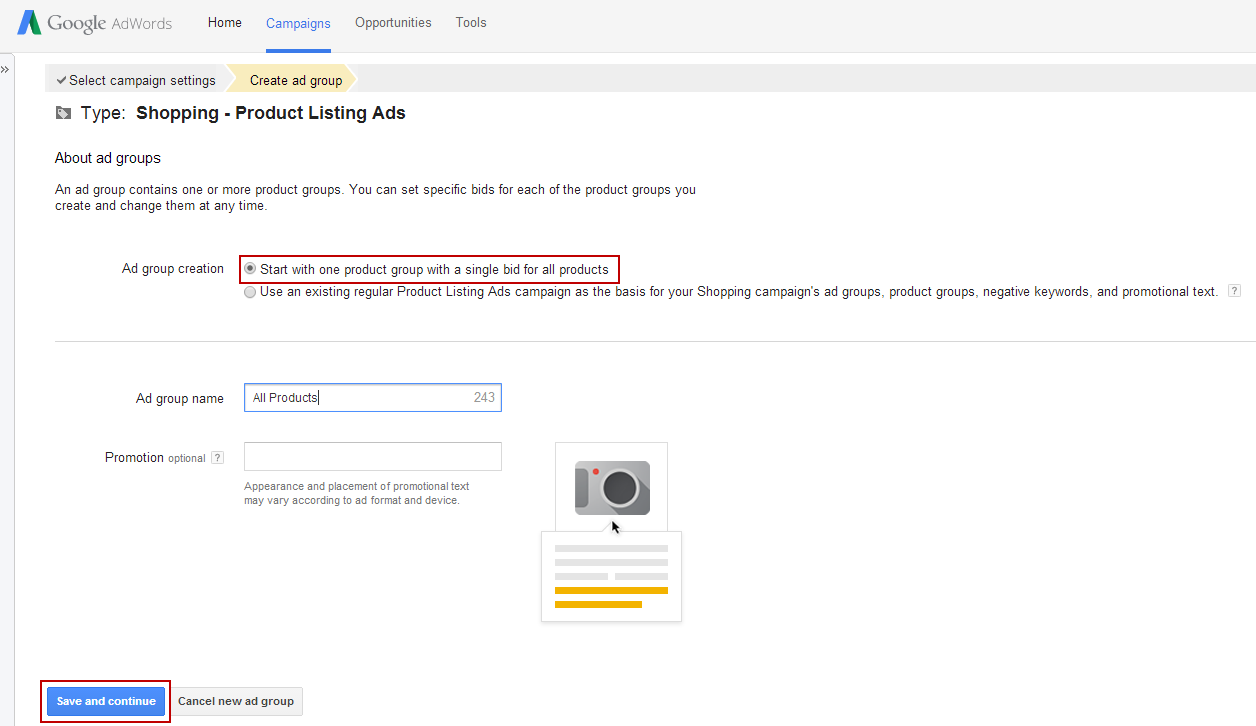
How Do You Measure The Effectiveness Of The Google Shopping Ads?
Now you’ll have all products included within Google Shopping at the same cost-per-click level. Used along ecommerce tracking you can then see a cost vs. profit comparison of the Google Shopping traffic and raise or lower the cost-per-click to maximise profitability.
You can optimise the Google Shopping ads to boost higher converting or higher profit items and reduce lower converting or lower profit items individually or by category/label. This is a huge topic which we will cover in a future blog post.
Google may take a while to discover out-of-stock items so you may wish to pause certain items within Google Adwords before paying for any traffic towards a sold-out product which is a lot less likely to convert.
Also we have seen with certain shopping feeds that people may click on an image within Google Shopping as it really sticks out with a bright colour or an attractive/un-usual looking model so make sure to check out your landing page report in Google Analytics if you have ecommerce tracking setup correctly: https://www.google.com/analytics/web/?hl=en#report/content-landing-pages/
The settings below on this report will draw out the Google Shopping Campaign statistics, you can also see these within Google Adwords if you have conversion tracking setup there also:
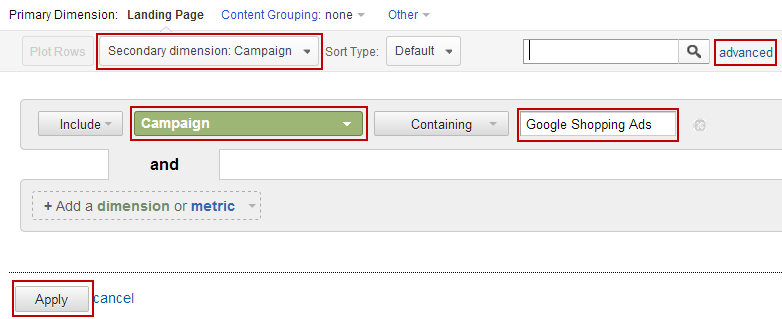
Conclusion
Google Shopping Ads may be tricky to setup and optimise but they are the most cost-effective form of search engine advertising for selling physical products. Using Google Shopping Ads can bring in extra profitability for online ecommerce stores and increase awareness of a brand so it’s well worth setting up as soon as possible.